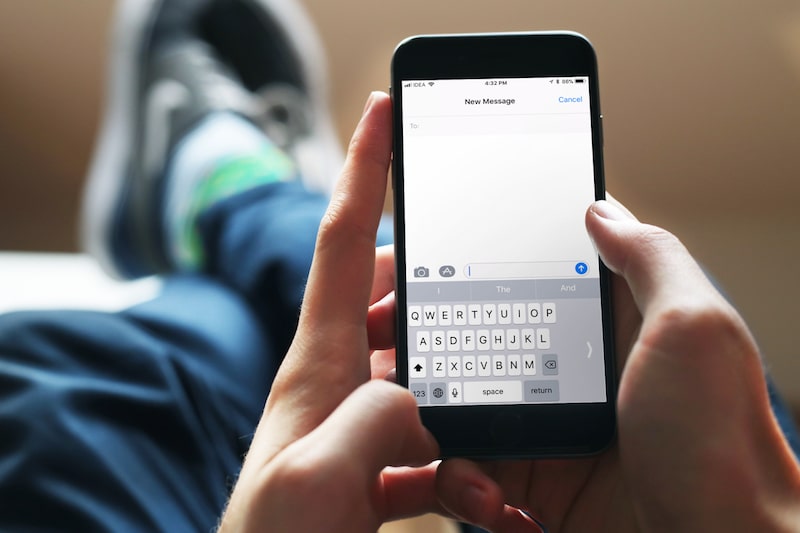
One of the best things about the iPhone Plus model is just how roomy the keyboard is. For a big guy like me, thumb typing on a Plus model is pure joy. But that might not be the case for everyone. And when I’m trying to type with just one finger, even I find the 5.5 inch screen too much to handle. Usually, I have to resign to switching to a third party keyboard that supports gesture typing. But that’s going to change in iOS 11.
iOS 11 brings a one-handed mode to the default keyboard. Once enabled, you’ll be able to shrink and dock the keyboard to the left or the right edge of the screen.
You’ll be able to use the one-handed keyboard feature in portrait mode on 4.7 and 5.5 inch iPhones. The end result will be a keyboard with screen real estate corresponding to something more like the 4 inch iPhone SE.
How to Enable One-Handed Keyboard

Enabling one-handed mode is pretty easy. And as it’s included in the keyboard itself, turning it on and off is quick.
Step 1: After propping up the keyboard, tap and hold the Globe key.
Step 2: Here, under the list of keyboards, you’ll find three new buttons. The keyboard button in the middle will be highlighted.

Step 3: Depending on which hand you like to hold the iPhone, tap on the keyboard icon on the left to dock the keyboard to the left. To dock it to the right, tap on the keyboard icon on the right.
How to Disable One-Handed Keyboard
- To go back to the full sized keyboard, just tap on the arrow icon in the block you see next to the keyboard.

- Alternatively, you can tap and hold on the Globe key and tap on the center keyboard icon.
How to Enable One-Handed Keyboard From Settings
There’s also a setting to enable one-handed keyboard.
Step 1: Open the Settings app and go to General -> Keyboard.
Step 2: From here, tap on One-Handed Keyboard

Step 3: You’ll find three options here – Disabled, Left and Right. Tap on Left or Right to dock the keyboard on either side. The Disabled option takes you back to the full sized keyboard.
Keep Typing
The next time you’re in a tricky position, this new iOS 11 feature will have your back. Just quickly switch to the one-handed keyboard and you’ll be able to reply to that important message. Alternatively, try using the speech-to-text feature by tapping the microphone icon in the keyboard.
What do you think of the new one-handed keyboard in iOS 11? Do you think it will be useful for you? Do you use a third party keyboard? Share with us in the comments below.