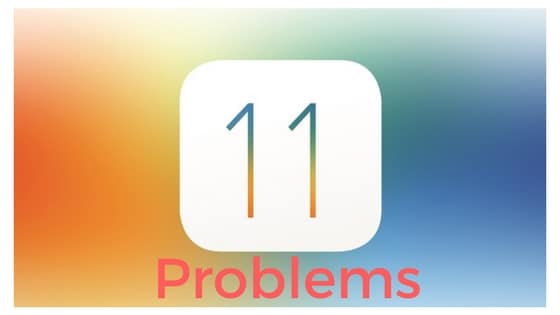
iOS 11 includes hundreds of new features and improvements for iPhone, iPad and iPod touch. But like any major iOS software update some users seem to be facing problems after updating to iOS 11- iOS 11.4 such as Wi-Fi problems, draining battery life a lot faster etc.
Some users seem to be having problems connecting their iPhones and iPads to Bluetooth devices after installing the iOS 11 update.
The first step you’d want to take is to ensure that the problem is with your iPhone or iPad and not with the Bluetooth accessory you’re trying to connect to. So try connecting to the accessory with your Mac, PC or any other device, and see if things work fine or not.
How to Fix iOS 11.4 – iOS 11 Bluetooth Problems
If you find out that the problem lies with your iPhone or iPad running iOS 11, here are a few solutions you could try:
#1. Turn off Bluetooth and Reboot
The first thing to try is to turn off your Bluetooth and restart your iPhone or iPad:
- Turn off Bluetooth by going to Settings > Bluetooth and turning off the Bluetooth toggle.
- Hard reset your iPhone by holding the Home button (Volume down button on iPhone 7, iPhone 7 Plus, iPhone 8 and iPhone 8 Plus) and the Power button until you see the Apple logo.
- Now enable Bluetooth again from Control Center or Settings > Bluetooth.
Try connecting to the device now. If the problem still isn’t solved, try the next solution.
#2. Forget Device
If the previous tip didn’t work for you, you can try forgetting the device you paired with from Settings, and then try reconnecting:
- Open Settings and go to Bluetooth
- Tap on the “i” icon against the device name you’re having problems connecting
- Tap on the “Forget This Device” button and confirm your action
- Now pair your iPhone or iPad with the device again, and see if the issue has been solved
#3. Reset Network Settings
If none of the two tips worked, you could also try resetting your network settings. A side effect of doing this is that all your Wi-Fi settings will also be cleared, so you might have to rejoin Wi-Fi networks, and configure VPN all over again.
Here’s how to reset network settings:
- Open Settings and navigate to General > Reset
- Tap Reset Network Settings
- You’ll be required to enter your passcode, if you have one.
- Confirm your action in the popup
Your iOS device will reboot. Once it starts up, try pairing to the device again. If your problem still isn’t solved, move to the next step.
#4. Restore and Setup as new iPhone
This is not ideal, but if none of these tips fix your issues, the last resort is to restore your iPhone or iPad via iTunes, and set it up as a new device. This way, you start afresh, and get rid of possibly problematic customizations and settings on your device. Follow the instructions in the post linked below to do a clean restore to the latest version of iOS via iTunes.
➤ How to restore your iPhone or iPad with iTunes
Visit an Apple Store
Even after performing all these steps, you’re still having problems, then you might want to visit your nearest Apple Store to know of any possible hardware related issues.
Have you faced any Bluetooth issues after updating to iOS 11 – iOS 11.4? Let us know in the comments below.
This article was last updated in June 2018.
