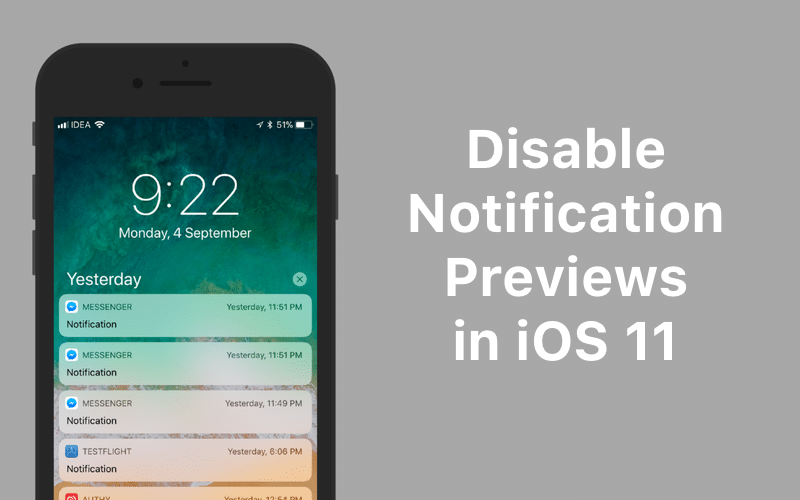
It’s a bit ironic that we’ll do everything to make sure our phone is as secure as possible, but leave out our Lock screen notifications for everyone to see. We’ll use everything from using Touch ID to using encrypted chats. But we don’t bat an eye when messages from your contacts show up on the Lock screen where anyone who’s around you can view them, without unlocking your phone.
The convenience trumps the security.
Some apps like WhatsApp, Facebook Messenger and Telegram try to be good citizen and they offer a toggle tot urn off notification previews. But what about other apps like Authy, Google Authenticator, or any other app relating to security or personal information?
Overall, iOS 11’s new notification system is a bit of a mess as it combines Lock screen and Notification Center into a single system called Cover Sheet. But some new smaller features are actually quite useful.
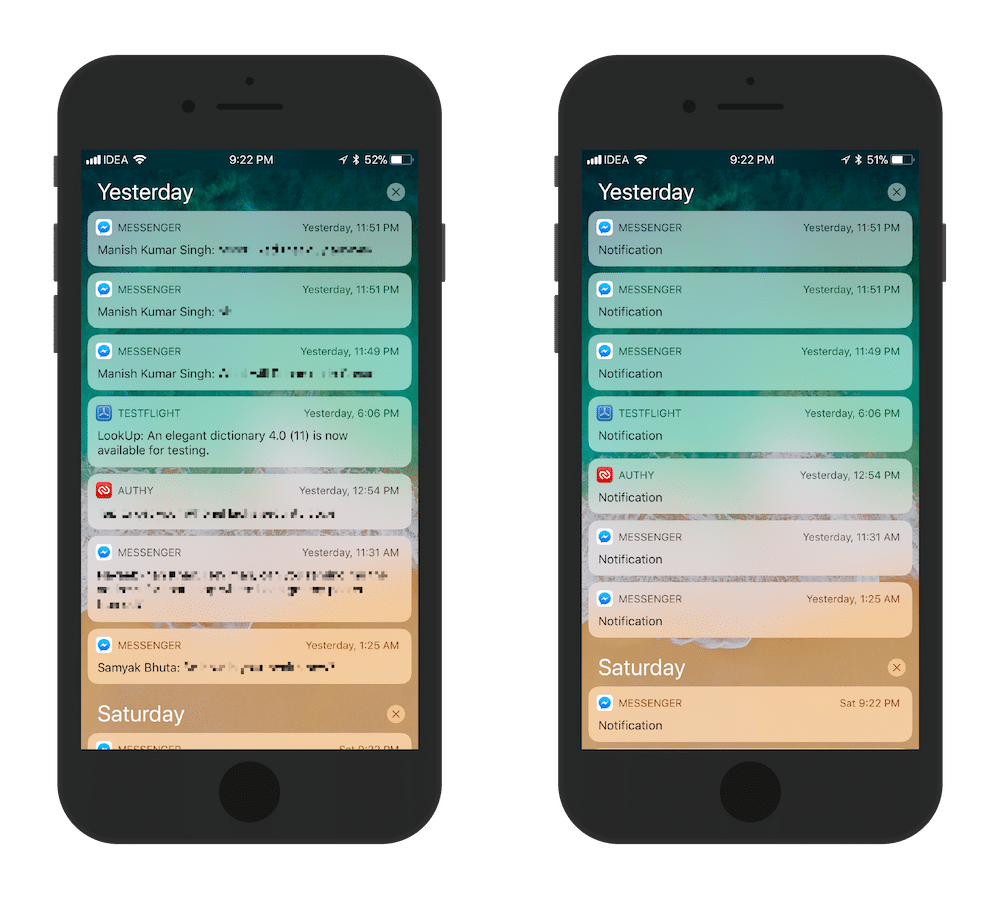
Left: Before disabling notification previews. Right: After disabling notification previews.
In iOS 11, you can now turn off notification message preview for every single app on your iPhone or iPad, with just a tap. Now, you’ll still be notified, but no personal information will be visible on the Lock screen.
How to Disable Notification Message Previews
Step 1: Open the Settings app and tap on Notifications.

Step 2: From the top, tap on Show Previews.

Step 3: From here, either switch to When Unlocked or Never.

If you don’t want to see notification preview in the Cover Sheet no matter if the phone is unlocked or not, select Never. If you want to see notification previews in the Cover Sheet once you’ve unlocked the device, tap on When Unlocked.
Other Ways to Secure Your iPhone
Even when you’re using Touch ID, make sure you’re using a 6 digit code. Use a VPN to protect your internet traffic when using a public Wi-Fi network. And remember that you can disable Touch ID temporarily by quickly pressing the Sleep/Wake button 5 times and then choosing cancel.
What does your notification system on sort iPhone or iPad look like? Share with us in the comments below.