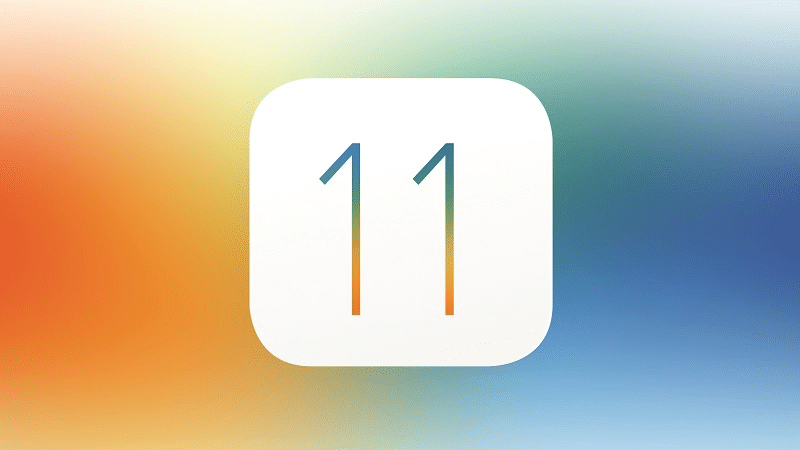
In this guide, we show you how to install iOS 11.2.5 on your iPhone, iPad or iPod touch with step-by-step instructions.
iOS 11 – iOS 11.2.5 Compatibility
iOS 11 – iOS 11.2.5 supports the following devices:
- iPhone X, iPhone 8, iPhone 8 Plus, iPhone 7, iPhone 7 Plus, iPhone 6s, iPhone 6s Plus, iPhone 6, iPhone 6 Plus, iPhone SE, iPhone 5s
- 12.9-inch iPad Pro 2nd generation, 12.9-inch iPad Pro 1st generation, 10.5-inch iPad Pro, 9.7-inch iPad Pro, iPad Air 2, iPad Air, iPad 5th generation, iPad mini 4, iPad mini 3, iPad mini 2
- iPod Touch 6th generation
Backup your iOS Device
It is always a good idea to take a backup of your device before updating it with the latest iOS software update. (Note that if you choose to encrypt your backup using iTunes, along with normal data, secure information like passwords etc. are also backed up.)
You can back up your iOS device using iTunes or iCloud. If you need help, follow our step-by-step guide by clicking on the appropriate link below.
Note: Since this is a major iOS software update, I would strongly recommend taking an iTunes backup so you have the option to restore back with iOS 10 compatible backup data.
Warning for Jailbreakers
If you have jailbroken your iOS device and cannot live without your favorite jailbreak apps and tweaks then it is recommended that you avoid updating to iOS 11, until a tool to jailbreak iOS 11.2.5 is released. One of the golden rules of jailbreaking is to stay where you are to improve your chances of jailbreaking your iOS device. You can check our post to find out the latest iOS 11.2.5 jailbreak status.
How to Install iOS 11.2.5 Wirelessly Over the Air (OTA)
Before you start the download, connect your device to a power source so that the battery doesn’t drain during the update process. It can take anywhere from a few mins to an hour for the update to download and install, depending on how Apple’s servers are handling the load and your internet connection. You may also want to connect your iPhone to your local Wi-Fi network, so you don’t get charged for downloading the update over your cellular connection.
Once you are plugged in and connected via Wi-Fi, open the Settings app and tap on General > Software Update. iOS will automatically check for available updates and will inform you that iOS 11.2.5 software update is available.
Note: If you’re interested in jailbreaking then you should install the update using iTunes, as OTA updates are known to give problems while jailbreaking.

Tap Download and Install to apply the update. If you get tired of waiting for the download to finish (it could take a while) then go do something else. Your iPhone or iPad will continue to download the update and will send you a notification when the update is ready. Go back to Settings > General > Software Update and then tap Install Now to install iOS 11.2.5 on your device.
How to Install iOS 11.2.5 Using iTunes
If you’re not getting the iOS 11.2.5 software update via over-the-air (OTA) as mentioned above, then you can install it manually by downloading the software update from the official download links provided below and use iTunes to manually update your iOS device. You may also need to install the update using iTunes if you don’t have enough storage space on your device for the OTA update.
Before you plug in your iOS device. take a moment to make sure you are using the latest version of iTunes. Click on iTunes in the menu bar and then click on “Check for updates.”
Once iTunes is all squared away, it’s time to turn your attention to your iOS device and follow these instructions:
Step 1: Connect your iOS device to your computer using a USB cable. Wait for iTunes to open and connect to your device.
Step 2: Click on device button to the left of the iTunes Store button in the top right corner in iTunes.
Step 3: Click on the “Check for Update” directly without using holding down on the Option key or the Shift key. If the iOS 11.2.5 update is available it will automatically download and update your device to iOS 11.2.5.
Step 4: You will get a popup message informing you the new update is available. Click on Download and Update button. At times it takes some time for the software update to be rolled out on all the servers, so if it says the older iOS version is still the latest version then download the appropriate firmware file using download links provided in step 5.
Step 5: Skip this step if iOS 11.2.5 was available in Step 3 and 4.
Download the firmware file for your device from our download page for the respective devices [Note the download file is around 2.0 GB depending on your device]:
Note: If you’re downloading the firmware file using Safari then ensure that auto unzip feature is disabled or use Chrome or Firefox.
- Download iOS firmware file for iPhone
- Download iOS firmware file for iPad
- Download iOS firmware file for iPod touch
After downloading the firmware file, hold the Option key (Mac) or the Shift key (Windows) and click on the “Check for Update”. Important: Remember to click on the Check for Update button, and not the Restore iPhone button to avoid restoring your iPhone and setting up your device all over again.
Step 6: You will get a popup message informing you that iTunes will update your iPhone/iPad/iPod touch to iOS 11.2.5 and will verify with Apple. Click on the Update button.
Step 7: It will then show you the release notes for iOS 11.2.5. Click on the Next button. Then click on the Agree button for the terms and conditions.
Step 8: iTunes will now download the firmware file (which can take a long time depending on your internet connection as it can be as big as 2.0 GB). After downloading the file, it will process it, extract the software, prepare the device for the software update, and install the update.
Step 9: Do not disconnect your device until the update has finished. It can take a few minutes. Your device will be updated to iOS 11.2.5 and reboot once or twice during the process. You will see while Hello screen after it is successfully updated. Follow the on-screen instructions to start using the device.
Let us know how it goes. If you need help or have any questions, please drop us a line in the comments.