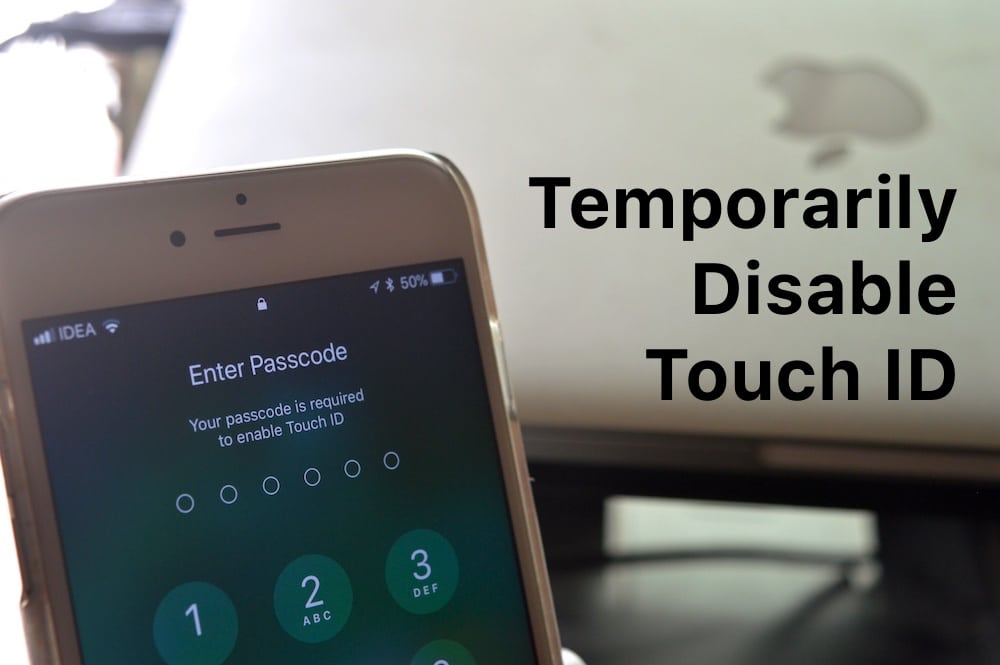
In the last iOS release, Apple added an Emergency SOS feature. When you tapped on the power button 5 times, it gave you an option to contact emergency services. This is a great feature for when you’re injured or you have a problem where you need to quickly contact the authorities. In iOS 11, Apple has made a slight change as to how a part of this feature works.
From this Emergency SOS screen, you’ll be able to press a button that disables Touch ID and brings back your passcode screen. Touch ID won’t start working again until you type in the passcode.
Right now, the political climate in the west is far from optimal. If you’re worried about someone forcefully authenticating your phone using your fingerprint, just quickly follow the steps below and Touch ID will be disabled.
How to Disable Touch ID
Step 1: On your iPhone, click the Sleep/Wake (Power) button 5 times in succession.

Step 2: Here, you’ll get a screen similar to the Power Off screen. You’ll see options to call Emergency services, viewing Medical ID, or Cancel.

Step 3: Either slide the Emergency SOS option or tap on Cancel. Touch ID will be disabled immediately.

Stay Safe Out There
Your phone is your entire life. So when you’re using a passcode, make sure it’s 6 digits and not 4 (that small change makes a big difference when it comes to attacks). You can even choose to have a longer, alphanumeric passcode if you wish. Also, if you’re using online services for data backup, make sure it’s end-to-end encrypted. The same goes for IM.
What do you think of this new feature? Do you think this will help you when you’re at the customs check at an airport? Share with us in the comments below.