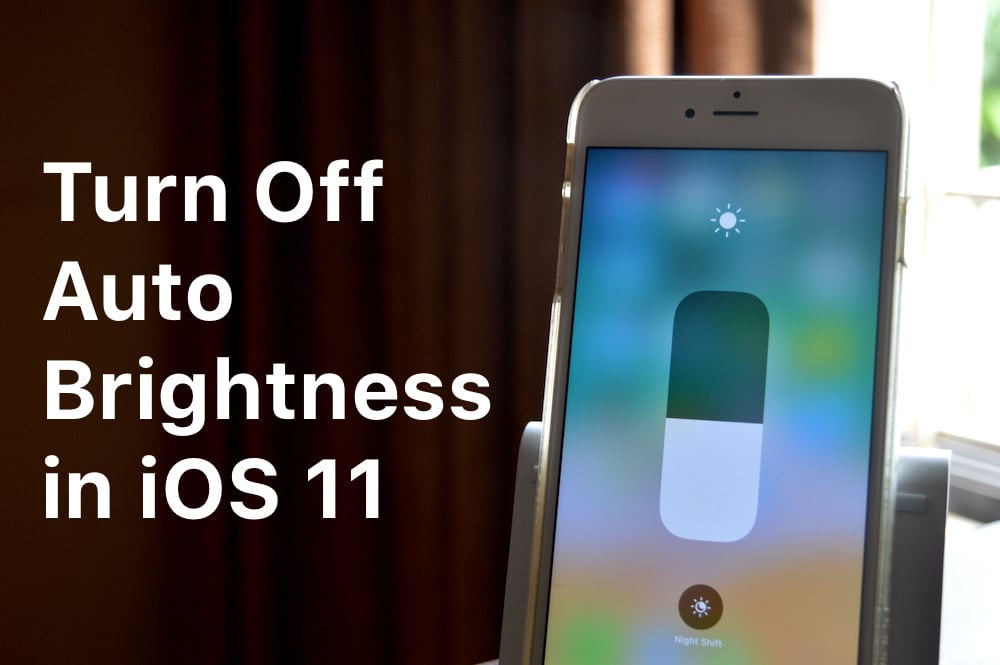
Auto Brightness used to be a fixture of the Display & Brightness section in iOS 10. Whenever the auto brightness would behave erratically, you’d go in, turn it off, and take matters in your own hand. Because of the Control Center slider, brightness has always been quite easy to adjust. In iOS 11, Apple has moved this feature to the Accessibility section.
Auto brightness in iOS 11 is turned on by default. And you can still change the brightness level from the slider in the new Control Center. But once the environment changes, the auto brightness feature will kick in and override your manual brightness level.
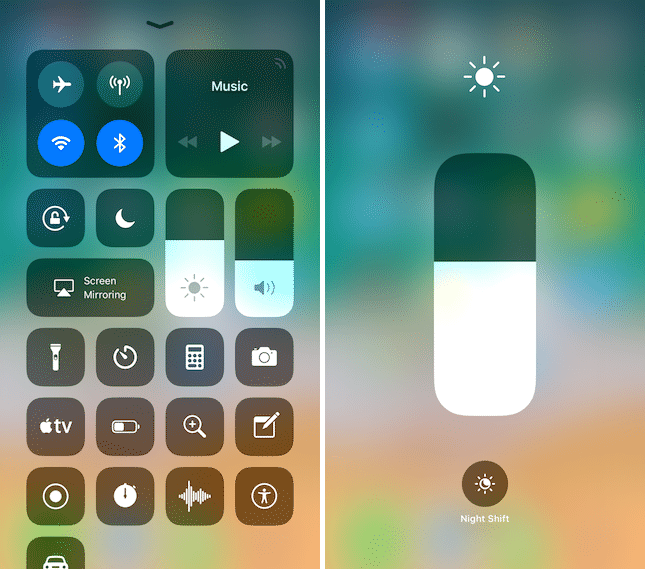
Apple is strongly discouraging users from disabling auto brightness feature. Other than being buried deep within the Accessibility section, it actually has a warning – “Turning off auto-brightness may affect battery life”.
It seems Apple finally has enough data or smarts to figure out the appropriate display brightness level for all possible scenarios. And that Apple can customize it in such a way that the device ends up saving battery. And more battery life is always welcome.
How to Turn Off Auto Brightness Feature
But at the same time, it’s possible that auto brightness feature on your iPhone or iPad isn’t working out well. Or maybe, you like to control the brightness level yourself.
In that case, we can turn the feature off.
Step 1: Open Settings and go to General.

Step 2: Tap on Accessibility.

Step 3: From here, select Display Accommodations.

Step 4: From here, turn off Auto-Brightness.

Other Accessibility Features

iOS 11 is filled with little features found in the Settings app. The coolest new feature has to be the hidden dark mode. Just enable the Smart Invert feature and you have a makeshift, unofficial dark mode going.
What are your favorite new features in iOS 11? Share with us in the comments below.