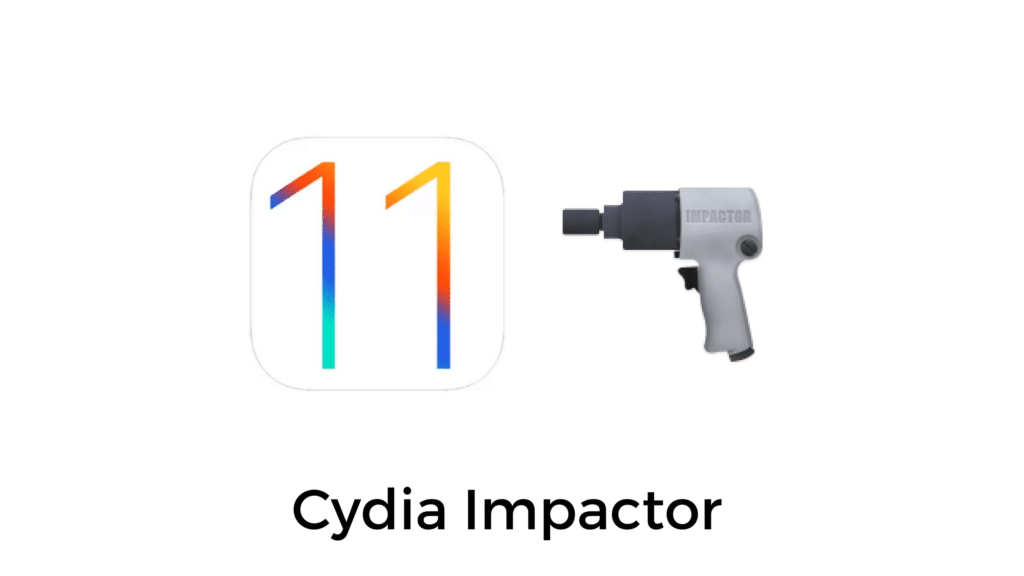
You need to use Cydia Impactor to install the LiberiOS jailbreak app on your iOS device. It allows unsigned iOS apps to be sideloaded on your device with a free Apple ID or a developer account.
Some of our readers have reported ‘provision.cpp: 168′ error while trying to sideload the LiberiOS jailbreak app on their iPhone, iPad or iPod touch. If you’ve hit the’provision.cpp: 168’ then don’t worry we’ve you covered.
In this post, we’ll go through all the troubleshooting steps to fix the ‘provision.cpp:168’ error that you may hit while sideloading the LiberiOS jailbreak app using Cydia Impactor.
How to Fix ‘provision.cpp:168’ Error While Using Cydia Impactor
1. Revoke Certificates
If you hit the following error while sideloading the LiberiOS app using Cydia Impactor:
Provision.cpp:81
iOS/submitsDevelopmentCSR=7460
Your already have a current iOS Development certificate or a pending certificate request..
then you need to revoke the certificates. Cydia Impactor has an option that allows you to revoke all the certificates of apps that were installed with your Apple ID.
Here’s how to revoke the certificates:
- Step 1: Connect your iOS device to your computer.
- Step 2: Open Cydia Impactor.
- Step 3: Click on the Xcode menu, then choose Revoke Certificates.

- Step 4: Enter the Apple ID and password when prompted to revoke the certificates. You should see a popup informing you how many certificates have been revoked.
After the certificates are revoked, you should be able to successfully sideload the LiberiOS jailbreak app.
2. Use an App-Specific Password
If you have enabled two-factor authentication for your Apple ID, then you may hit the following error while trying to sideload the LiberiOS app:
provision.cpp:168
Sign in with the app-specific password you generated.
If you forgot the app-specific password or need to create a new one, go to appleid.apple.com
You have to use an app-specific password when Cydia Impactor prompts for your Apple ID password if you’ve two-factor authentication enabled. Generating an app-specific password is quite easy and can be done from Apple’s website.
Step 1: Go to Apple’s website in Safari or any other browser and sign in to your Apple ID account.
Step 2: Scroll down to the Security section and click on the Generate Password link under APP-SPECIFIC PASSWORDS.
Step 4: Enter a label for the app-specific password, which could be anything like “LiberiOSJailbreak” and then click on the Create button.
Every time you want to install an app via Cydia Impactor, you have to enter this app-specific password rather than your account password.
If this method doesn’t work for you, then an alternative solution would be to temporarily disable two-factor authentication for your Apple ID, install your preferred IPA file via Cydia Impactor, and then turn back on two-factor authentication.
3. Use the ‘Install Package’ Option
Many users have reported that this method also helps to fix the ‘provision.cpp:168’ error. Rather than dragging and dropping the IPA file onto Cydia Impactor, you use an alternative option called ‘Install Package’ that will do the work. Here’s how:
Step 1: Connect your iOS device to your computer.
Step 2: Open Cydia Impactor.
Step 3: Click on the Device menu, then choose Install Package.

Step 3: Select the Liberios IPA. Enter the Apple ID and password (app-specific password if you’ve enabled two-step verification) when prompted.
4. Use a New Apple ID
It could be that your Apple ID has issues which is why Cydia Impactor is unable to generate certificates for your account to sideload the unsigned IPA files. You can bypass this issue by creating a fresh new Apple ID account which usually solves the problem.
If you don’t know how to create a new Apple ID, then read our detailed guide here.
5. Use a Different Computer
If none of the above methods worked, then you should try using Cydia Impactor on a different computer. Maybe your current computer has internet connection issues or some softwares are conflicting with Cydia Impactor, therefore download Cydia Impactor on a different computer and then try installing your preferred IPA file using that computer.
These are some of the solutions that should hopefully help you fix the ‘provision.cpp: 168’ error while using Cydia Impactor to jailbreak iOS 11 – iOS 11.1.2.
If this article did not fix your issue then let us know in the comments below so we can look into it and provide a solution.