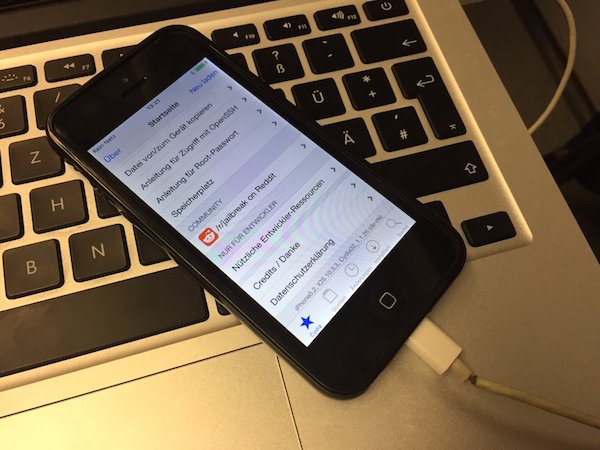
Developer and hacker, tihmstar released h3lix jailbreak for iOS 10.3.3 for 32-bit devices on Christmas eve. If you need help on how to jailbreak iOS 10.3.3 using h3lix then follow the step-by-step tutorial after the break.
Before we proceed here are some important points to note:
- h3lix supports iOS 10.3.3, the last update for iOS 10.
- It supports only 32-bit iOS devices: iPhone 5, iPhone 5C and iPad 4th generation. It means that these iOS devices can be jailbroken for life, since iOS 10.3.3 is the last update available for them.
- Twitter user @iBSparkes has announced that he plans to release iOS 10.3.3 jailbreak for 64-bit iOS devices called Meridian Jailbreak.
- If you’re on iOS 11 – iOS 11.1.2, then you can use LiberiOS jailbreak to jailbreak your iOS device.
- The jailbreak is semi-tethered, similar to the LiberiOS jailbreak for iOS 11 – iOS 11.1.2.
- Make sure that you take a complete backup of your iPhone, iPad or iPod touch using iTunes.
- Ensure that your device has enough battery level for the jailbreak process to complete.
Step-by-Step Tutorial to Jailbreak iOS 10.3.3 using h3lix Jailbreak
Here are the 5 easy steps you can follow to jailbreak iOS 10.3.3 using h3lix jailbreak on your iPhone, iPad or iPod touch:
Step 1: Download h3lix Jailbreak and Cydia Impactor
Download the latest version of h3lix Jailbreak IPA from the official website and Cydia Impactor from here. Cydia Impactor is available for macOS, Windows, Linux (32-bit and 64-bit).
Do not download h3lix jailbreak from mirror sites, as they could include malwares.
Step 2: Install/Sideload h3lix IPA using Cydia Impactor
Connect your iPhone, iPad or iPod touch to the computer with the Lightning cable to sideload the h3lix IPA file.
Launch Cydia Impactor on your computer. It will detect your iOS device. Drag the h3lix jailbreak IPA file you had downloaded earlier on to its UI. Enter the Apple ID and password for your Apple Developer account when prompted, and wait for Cydia Impactor to sideload the signed app on your iOS device.
If you hit provision.cpp:168′ error while trying to sideload h3lix IPA, then check our post on how to fix the issue.
Step 3: Trust Developer Profile
Once h3lix jailbreak is successfully sideloaded. Launch the Settings app, and navigate to Settings > General > Profile(s) & Device Management (in some iOS versions it may just be General > Device Management).
Tap on the profile associated with the h3lix jailbreak app. Tap on Trust and confirm it.
Step 4: Run Jailbreak Process
Launch the h3lix Jailbreak app from the Home screen, and tap the Jailbreak button to start the jailbreak process.
Step 5: Wait for Jailbreak to Complete
Once done, the device will respring and you should have Cydia on the Home screen of your device.
Congrats, your device is now jailbroken!
How Does Semi-Untethered Jailbreak Work?
This is a semi-untethered jailbreak, which means that when your device restarts, the jailbreak will be disabled. You cannot use any jailbreak tweaks you installed and Cydia will crash when launched. To re-jailbreak, simply open the h3lix jailbreak app and perform the jailbreak again. Your device will then go back to the jailbroken state.
When Does the h3lix Jailbreak App Expire & How Do I Renew It?
If you are sideloading the h3lix app with a free Apple ID, it will expire after 7 days. So you have to re-install it via Cydia Impactor to extend it for another 7 days. The steps are the same as outlined above. Also note that you need the h3lix Jailbreak app only when you want to re-jailbreak your device after rebooting your iOS device, so even if it expires, the jailbreak will remain as is.
Let us know how it goes in the comments below.
