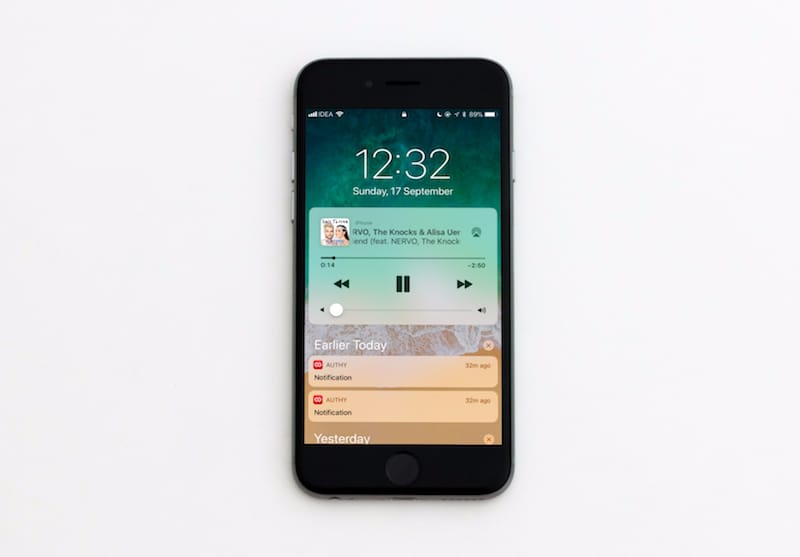
Although updated FaceTime and Messages apps would be nice to have in iOS 12, what people have been really asking for a long time is a better iOS Notification Center. Can’t blame them — compared to Android, the way iPhones and iPads handle notifications today seems a bit, shall we say, archaic? Here are five ways in which Notification Center could be improved in iOS 12, that is due for unveiling at WWDC 2018 in June.
1) Easy Way to Dismiss Notifications
Notifications — we receive dozens or even hundreds of them every day. But many of these don’t require any action from the user. For example, you get a notification when someone likes your tweet, or when you use your credit or debit card. And then there are several apps that want to push offers and other promotional messages via this system.
For a long time now, I’ve been observing if iPhone users are diligent in clearing off items in their Notification Center. And for the most part, I notice that a lot of people just don’t bother (look for it yourself the next time). I’m led to believe that this is because it isn’t as easy to clear notifications on iOS.

An unkempt iOS Notification Center isn’t an uncommon sight.
On Android, one swipe in either direction on a notification dismisses it. This is an absolutely simple way of tackling with the ones that require no action on your part. In iOS 11, a long swipe to the right opens the notification — which is basically the same thing as clicking on it. A long swipe to the left does dismiss the notification, but in practice is harder to use. That’s because you have to precisely move your finger over the notification card, or else you may accidentally trigger the camera gesture (which works when you swipe anywhere on the lockscreen other than a notification). Alternatively, you can short-swipe twice to dismiss or short-swipe and click ‘Clear’, but that means more effort to clear each and every item.

Now, on newer phones like the iPhone X, there is already a persistent 3D Touch camera shortcut button. Hypothetically, if there was no swipe-left-camera-gesture, dismissing notifications wouldn’t have been so complicated. Here’s hoping iOS 12 addresses this extremely basic issue.
2) Grouping Notifications From The Same App
Fun story — until not very long ago, iOS did allow grouping notifications from the same app as one cluster. Then in iOS 10, to the annoyance of many, Apple removed this option. Now, multiple notifications from the same app spawns individual entries, making it all the more harder to clear off.
In comparison, Android’s notification drawer consolidates multiple notifications from the same app intelligently. Say you receive multiple WhatsApp messages from one sender, it will nicely club all of them under as one notification. A single swipe down on the collective entry will expand all messages into view. A single swipe will also clear all of them at once.

Not to say that this implementation is perfect — it can be confusing as the swipe down gesture on a notification doesn’t work when the list is overflowing (you can use two fingers to expand in this case). But having said that, each notification spawning its own entry and clogging the iOS Notification Center isn’t the optimal solution either. Hopefully, Apple’s proven software design chops will help figure out a better way.
3) Optimal Use of Space
This is another place where Android proves superior. Since the redesigned Notification Drawer in Android 7.0 Nougat, useful information is neatly packed into the available space. For example, apart from the app name and the time of arrival, the space to show additional information. For instance, the Gmail app shows on which email account an email was received, Slack shows which company group is the message coming from, etc.

This goes hand-in-hand with the point made above, which ultimately results in a mediocre use of space on Apple’s part. Some designers also feel strongly about this, and have created nice-looking and seemingly-well-functioning mockups that could hold the answer to solving this.
4) Remove The Confusing “Earlier Today” Segregation
In iOS 11, Apple segregated older notifications under a new view on the lockscreen called “Earlier Today”. Notifications that have arrived recently show up normally on the lockscreen when an iPhone or iPad is turned on. But if you don’t interact with them for some time, the next time your phone screen lights up, you won’t see those notifications. Why? Because those notifications are now hidden by default.

“Where did those notifications I saw some time ago disappear? *Swipes up* ah, there they are!”
A swipe up on the lockscreen will reveal them under an “Earlier Today” header. Beneath that, if there are any notifications older than today, they will be categorized under the day they arrived. We believe this is day-wise categorization isn’t necessary, and can result in missing out on notifications, as you’ll realize in the next point.
5) Stop The Weird Disappearing Notifications Behavior
Try doing this on your iPhone — assuming the lockscreen is showing notifications, unlock the phone and go to the homescreen. Now, turn the screen off and on again. Can you see the notifications that you saw the last time?
Unattended notifications don't persist on the lockscreen the 2nd time you wake up an iPhone, unlike Android. #LOL pic.twitter.com/3MV61aOJLi
— Rohan Naravane (@r0han) July 12, 2016
In iOS 11, these seemingly disappearing notifications are put in the “Earlier Today” section that we spoke of above. Again, there can be instances where you unlocked the phone to do something, but intend to address the pending notifications later. Hiding them like this only makes them harder to get to.
Bonus: Clear Icon Badges After Dismissing Notifications
Personally, I never really understood the disconnect between icon badges and notifications in iOS. Since the very introduction of Notification Center in iOS 5, icon badges don’t clear off automatically if you clear off the notification from the app.
For example — you receive a WhatsApp from a friend that you don’t need to respond to. Now, on the lockscreen, even if you clear the item, the app’s icon badge will still show that something’s pending. It’ll go away only after you open the app and then open the conversation.
Android introduced “Notification Dots” in Android Oreo last year — which basically are icon badges but without the actual number of pending notifications. But there’s a small difference in implementation — when you swipe away all notifications for an app in Android Oreo, the corresponding Notification Dot disappears too.
So, what do you think? Agree or disagree with our suggestions? Let’s talk about it in the comments below.