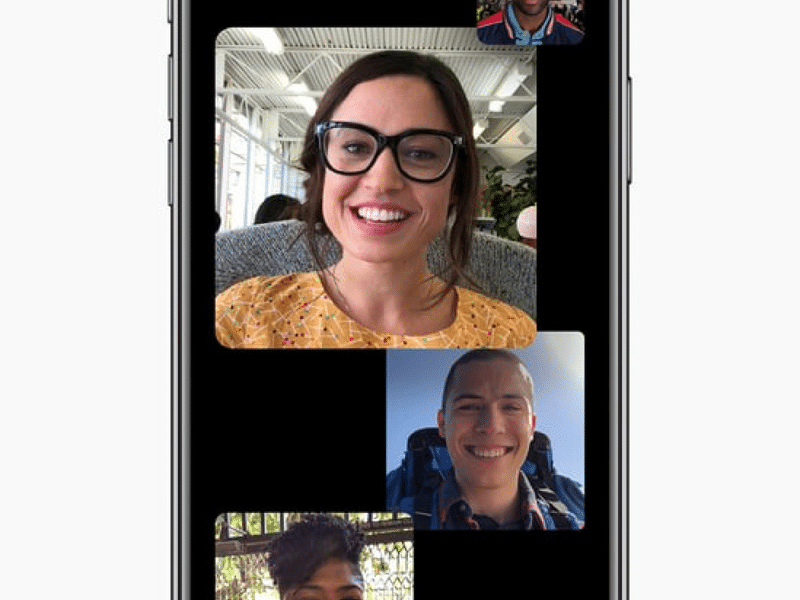
It seems like FaceTime hasn’t changed ever since it was introduced, that’s because it’s kind of true. Over the years, it gained audio call support, Live Photos integration but mostly, things have stayed the same. For too long. In iOS 12, FaceTime is finally getting the overhaul it’s deserved in the past couple of years.
There’s a whole new video calling interface and finally, you can make a group FaceTime call! Here everything you need to know about the new FaceTime overhaul in iOS 12.
Read more: iOS 12: All the New and Hidden iOS 12 Features
Step 1: Make 31 Friends
We would have been elated if FaceTime started supporting group video calls with four or six people. But in true Apple fashion, you can have a group FaceTime call with up to 32 people! Why 32? Who knows but it’s now more than what you would need.
Creating a Group Video Call
The process of creating a group FaceTime call is the same as it was for one on one FaceTime calls. Just that instead of adding one contact, you can add 30 contacts. Tap on the Plus button, start searching for and selecting contacts. And from the bottom, tap on the Audio or Video button to get started.
Group FaceTime Integration in Messages
There’s FaceTime integration in Messages as well now. Using the iMessage app, you can create a FaceTime Video call link in a group iMessage conversation. The cool part is that it basically creates a group video call that anyone can join and drop off from in their convenience. If you’ve used the Houseparty app, it’s a similar concept.
The New Tiled Interface

The real start of the Group FaceTime call is the new interface. And this is where Apple has done something truly different. Instead of a grid of video previews, what you get is a floating tiled interface (which reminds me a bit of Windows Phone, RIP).
There are two parts to this interface. On the top, you’ll find 4-5 “Leaders” of the conversation. These are people who are the most active in the conversation.
At the bottom, is a “roster” of the rest of the people. You can scroll horizontally on the previews to view all of them. If you’ve used Hangouts video calls, you’ll be familiar with this interaction.

The cool part of this UI is how intelligent it is in rearranging itself. So when someone who’s in the “roster” speaks up, they’ll show up in the top “leader” part.
And when someone is speaking, their tile will become prominent and it will be bigger. This is an easy way to spot who is taking.
Effects in FaceTime Video

Your wish of doing a FaceTime call as a Unicorn has finally been granted. The Effects screen from Messages app has been integrated in the FaceTime app as well.
This means you can superimpose Animoji, Memoji, Filters, Stickers, and doodles over your camera view as you’re chatting on FaceTime.
Your Favorite iOS 12 Features
What are your new favorite features in iOS 12? What’s the one thing that will get you to update on the first day? Siri Shortcuts? Screen Time? Group FaceTime? Share with us in the comments below.