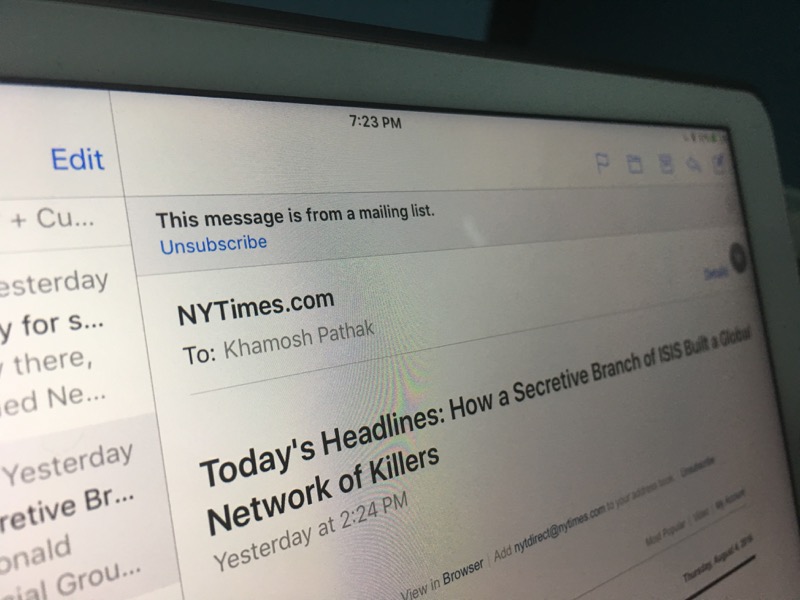
The new Mail app in iOS 10 makes it really easy to unsubscribe from mailing lists. Usually, getting rid of a newsletter is nothing short of performing an ancient rain dance ritual (sigh, LinkedIn). So many hoops to jump, so many pop ups to dodge. But the new Mail app makes it as easy as hitting one button. Here’s how you can easily unsubscribe from newsletters in the new Mail app.
Step 1: Open Mail App
From the Home screen on your iPhone or iPad, find and open the “Mail” app.
Step 2: Find The Newsletter In Question
From your iPhone, select the inbox which lists all the email and then select the message which is a newsletter. The one you want to unsubscribe from. If you’re using an iPad, you’ll do that from the left side of the screen.

Once you find the newsletter, tap it to open it.
Step 3: Hit The Unsubscribe Button
You’ll now see a section on the top that says “This message is from a mailing list”. And just below you’ll see a blue “Unsubscribe” button. Tap it and from the popup, confirm that you want to Unsubscribe.

And that’s it. The Mail app will take care of the rest.
Third Party Solutions

If you want to do a bit more, you can convert all your newsletters into a magazine or use an app that’s just for email newsletters – like mlist. We’ve written about such apps here.
If you want a quick way to unsubscribe to multiple newsletters at the same time, look into the Unroll.me app.
Our iOS 10 Guides
Ready to get the most out of iOS 10? We’re here to help you out.
Check out our iOS 10 coverage below:
- Top 44 iOS 10 Features for iPhone
- Top 10 iOS 10 Features for iPad
- Top 25 Hidden iOS 10 Features
- iOS 10 Hand-on: What’s New in Messages
- iOS 10 Hands-on: What’s New in Home Screen and Notification Center
- iOS 10 Hands-on: What’s New In The Lock Screen
- iOS 10 Hands-on: What’s New in the Redesigned Control Center
- iOS 10 Hands-on: What’s New in Photos
- iOS 10: How Siri Integration With Apps Will Work
Your Favorite Newsletters?
What are some of your favorite newsletters? Share with us in the comments below.