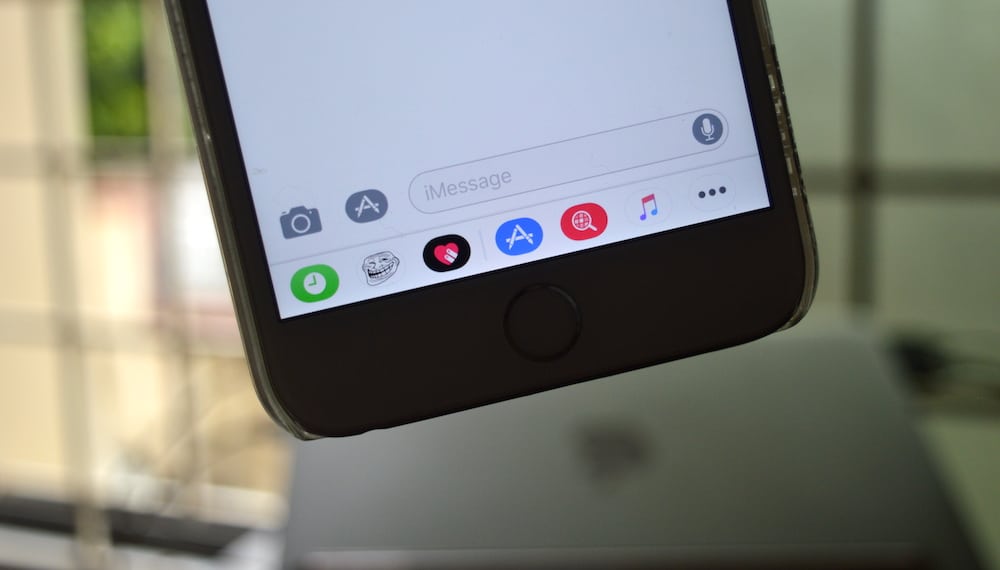
With iOS 11, Apple has redesigned the iMessage app drawer. It now shows up as a ticker at the bottom of the conversation. It’s now easier to scroll between apps and to pick and use an app from a sea of different iMessage apps. But if you have too many apps, the horizontal scrolling can get frustrating.
Just like the redesigned drawer, the entire system for managing iMessage apps has been changed. You can now add iMessage apps as Favorites. They’ll always show up at the top of the list. And it’s only the favorite apps that you can reorder. The mechanism for hiding apps is also a bit different. Here’s how the new system works.
How to Add iMessage Apps to Favorites
Favorites show up at the top of the iMessage app drawer.
Step 1: In the Messages app, go to an iMessage conversation.
Step 2: Below the keyboard, you’ll find a ticker of iMessage apps. They’ll show up in the form of rounded rectangles. Swipe horizontally on this ticker till you hit the end.

Step 3: Tap on the Menu button that’s at the end of the ticker.
Step 4: Tap on Edit from the top-right corner.

Step 5: From this screen, you’ll see there are two sections for apps. To add an app to Favorites, tap on the green Plus button next to it.

To remove an app from Favorites, swipe left on the app name and select Remove from Favorites.

How to Rearrange Favorite iMessage Apps
You can only reorder favorite iMessage apps.
Step 1: Tap on the Menu button at the end of the iMessage app drawer.

Step 2: Tap on Edit.

Step 3: In the Favorites section, you’ll now see that each app title has a handle icon in the far right corner. Tap and hold on the handle and swipe up or down to move it. Release your finger to dock the app in position.

Do this for all the apps that you wish to move. Tap on Done to exit.
How to Hide iMessage Apps from App Drawer
Step 1: From the iMessage app drawer, tap on the Menu button at the end of the ticker.
Step 2: Tap on Edit.

Step 3: If the app you want to disable is in Favorites, swipe left on the app icon and select Remove from Favorites.

Step 4: In the bottom section, you’ll see that the apps have a toggle on the right edge. Tap on the toggle to hide the corresponding app.

Which iMessage Apps Do You Use?
Now that Apple Pay is coming to iMessage, I think we’ll all be using iMessage apps more often. Do you use any particular iMessage apps frequently? A favorite sticker pack perhaps? Share with us in the comments below.