If you’re weary about using Winterboard themes because it can drain battery life, then another cool way to customize icons on your jailbroken device is to use jailbreak app called Bigify+.
Bigify+ offers tons of options to customize icons on your Home screen, but in this article I will only go through the ones that I like.
- You can use Bigify (free version) or Bigify+ to remove the labels below the app icons (Settings > Bigify/Bigify+ > Enable the On/off toggle next to Hide Icon Labels).
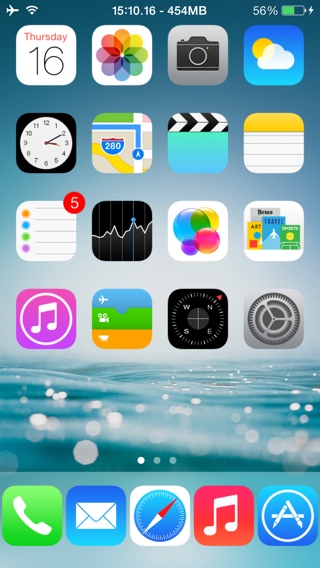
No Labels
- Bigify or Bigify+ also allows you to make the icons bigger and smaller, based on your preference. If you’ve five icons in your iPhone dock then you could reduce the size of the icons to ensure they don’t look cramped.
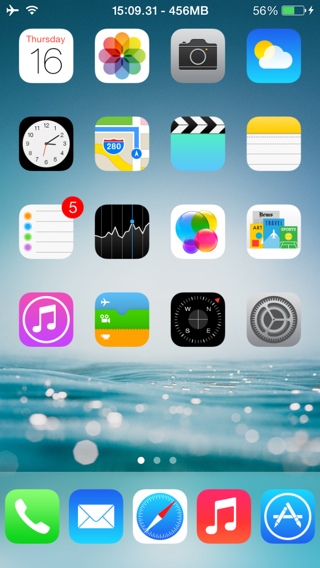
Icon size reduced by 10%
- Bigify+ allows you to give icons a border. To enable borders navigate to Settings > Bigify+ > Border, and enable the On/Off toggle. You can change the color of the border by moving the R G B sliders. Icons with a white border look quite cool. You need to move the R G B sliders all the way to the right for the white color.

Icons with white border
- You can also use Bigify+ to apply textures to the icons (Settings > Bigify+ > Advanced Settings > Texture). However, other than Gradient I didn’t really like any of the textures.

Icons with Gradient texture
The changes are not applied real-time, so you need to manually tap on Apply Changes in the Settings app (Settings > Bigify+). Thankfully in Bigify+ you can see the preview of the Cydia icon which gives you a good idea of how it will look with the changes.
Check out the video walkthrough of Bigify and Bigify+ where we go through all the options:
Don’t forget to subscribe to our YouTube channel
Bigify+ is available on Cydia for $2.
As always, let me know what you think of the jailbreak tweak in the comments.