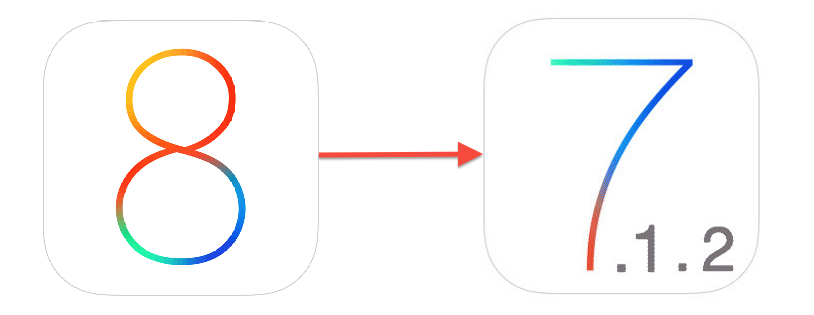
If you had accidentally upgraded your iPhone, iPad or iPod touch to iOS 8 or don’t like it or are finding performance issues on older iOS devices and want to downgrade back to iOS 7.1.2, then the good news is that you can downgrade as Apple seems to be still signing the iOS 7.1.2 firmware file.
Update: Apple has stopped signing iOS 7.1.2 firmware file, so it is no longer possible to downgrade back to iOS 7.1.2 from iOS 8.0.x, so this method won’t work any more.
Important points to note:
- You will be able to downgrade back only to iOS 7.1.2
- It is important to take a backup of your iOS device to iCloud or using iTunes.
- Please note that when you downgrade back to iOS 7.1.2, you will be able to restore back to iOS 7.x.x compatible backup and not the iOS 8 backup to avoid compatibility issues.
- Apple doesn’t recommend downgrading so please proceed at your own risk.
Please follow these simple instructions to downgrade to iOS 7.1.2:
- Download the appropriate iOS 7.1.2 firmware file for your device from the below links:
- Connect the device running iOS 8 to your computer.
- Launch iTunes and select the iOS device from the top right corner, to the left of the iTunes Store button.
- Hold the Alt/Option key in Mac or Shift Key in Windows on your keyboard and click on the Restore iPhone/iPad/iPod touch button in iTunes. Please remember this will wipe the data from your device, so it is extremely important to take a backup so you can restore it from the backup during the setup process. Important please read: Alternatively, you can also click on the Check for Update option, instead of restoring. We were able to successfully downgrade from iOS 8 to iOS 7.1.2 using this step, but we are not sure what issue it can have on the data. So it is probably a good idea to use the Restore method, though it will be more time consuming.

- If you’ve Find My iPhone enabled then it will prompt you to turn it off before restoring your iPhone/iPad or iPod touch.
- Select the ipsw file you had downloaded earlier.
- iTunes will inform that it will erase and restore your iOS device to iOS 7.1.2 and will verify the restore with Apple.
- Click Restore.
- iTunes should now restore your iOS device to iOS 7.1.2.
- After a restore, the iOS device will restart. You should then see “Slide to set up”. Follow the steps in the iOS Setup Assistant.
- You can then restore your device from a backup if required.
That’s it. You should now be successfully downgraded to iOS 7.1.2. It may prompt you to activate your device.
Please note that Apple can stop signing iOS 7.1.2 firmware files any moment so downgrade back to iOS 7.1.2 as soon as possible. You won’t be able to downgrade back to iOS 7.1.2 once Apple stops signing the firmware file.
Please don’t forget to let us know how it goes in the comments and drop us a line if you hit any issues.
Update: Apple has stopped signing iOS 7.1.2 firmware file, so it is no longer possible to downgrade back to iOS 7.1.2 from iOS 8.0.x, so this method won’t work any more.