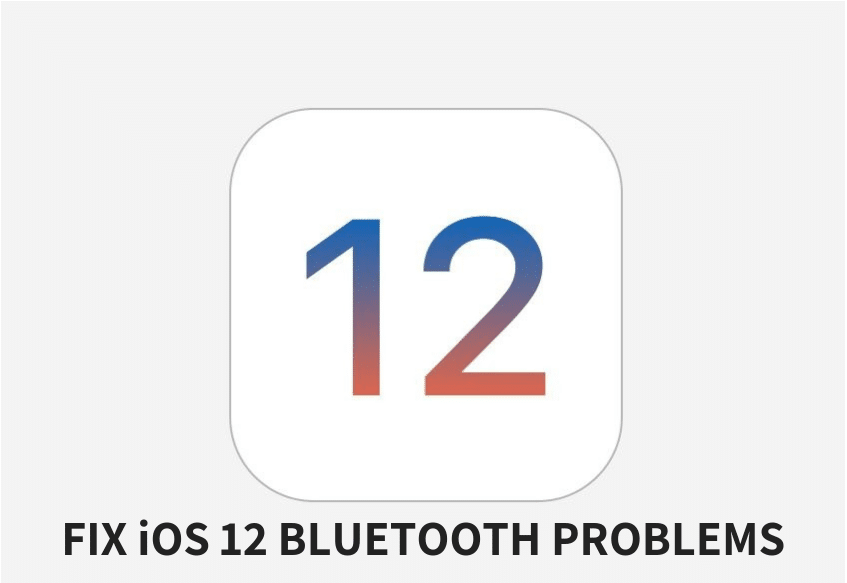
iOS 12 includes hundreds of new features and improvements, but Bluetooth connectivity problems still remain one of the most commonly reported problems by users after upgrading to iOS 12 – 12.4.1. In this article, we will show you how to fix Bluetooth problems in iOS 12 – 12.4.1.
Here are some of the problems reported by iPhone and iPad users in iOS 12 – iOS 12.4.1:
- Unable to connect to Bluetooth device
- Crackling sound
- Not seeing the Bluetooth device
- Skipping, stuttering of music tracks while connected to car Bluetooth
The first step you’d want to take is to ensure that the problem is with your iPhone or iPad and not with the Bluetooth accessory you’re trying to connect to. So try connecting to the accessory with your Mac, PC or any other device, and see if things work fine or not.
Fix Bluetooth Problems in iOS 12 – 12.4.1
If you find out that the problem lies with your iPhone or iPad running iOS 12 – iOS 12.4.1, here are a few solutions you could try:
1. Turn off Bluetooth and Reboot
The first thing to try is to turn off your Bluetooth and hard reset your iPhone or iPad:
- Turn off Bluetooth by launching the Settings app, navigating to Bluetooth and turning off the Bluetooth toggle.
- Hard reset your iPhone by holding the Home button (Volume down button on iPhone 7, iPhone 7 Plus, iPhone 8 and iPhone 8 Plus) and the Power button until you see the Apple logo. On the iPhone X, iPhone XS, iPhone XS Max and iPhone XR, quickly press and release the Volume Up button. Then quickly press and release the Volume Down button. Finally, press and hold the Side button (Sleep/Wake button) until you see the Apple logo.
- After the iOS device has restarted, enable Bluetooth again from Control Center or by launching the Settings app, and navigating to Bluetooth, and tapping on the toggle to turn on Bluetooth.
Try connecting to the device now. If the problem still isn’t solved, try the next solution.
2. Forget Device
If the previous tip didn’t work for you, you can try forgetting the device you paired with from Settings, and then try reconnecting:
- Launch the Settings app and go to Bluetooth.
- Tap on the “i” icon against the device name you’re having problems connecting.
- Tap on the “Forget This Device” button and confirm your action.
- Now pair your iPhone or iPad with the device again, and see if the issue has been solved.
The above solution should help fix issues such as skipping, stopping or stuttering while playing music tracks in your car over Bluetooth. You can check our post if you want iPhone to stop auto-playing music when it connects to your car Bluetooth.
3. Reset Network Settings
If none of the two tips worked, you could also try resetting your network settings. A side effect of doing this is that all your Wi-Fi settings will also be cleared, so you might have to rejoin Wi-Fi networks, and configure VPN all over again.
Here’s how to reset network settings:
- Launch the Settings app and navigate to General > Reset
- Tap Reset Network Settings
- You’ll be required to enter your passcode if you have one.
- Confirm your action in the popup
Your iOS device will reboot. Once it starts up, try pairing to the device again. If your problem still isn’t solved, move to the next step.
4. Restore and Setup as new iPhone
This is not ideal, but if none of these tips fix your issues, the last resort is to restore your iPhone or iPad via iTunes and set it up as a new device. This way, you start afresh and get rid of possibly problematic customizations and settings on your device. Follow the instructions in the post linked below to do a clean restore to the latest version of iOS via iTunes.
➤ How to restore your iPhone or iPad with iTunes
5. Visit an Apple Store
Even after performing all these steps, you’re still having problems, then you might want to visit your nearest Apple Store to know of any possible hardware related issues.
Have you faced Bluetooth problems after updating to iOS 12 – 12.4.1? Let us know in the comments below.
Last Updated: September 3, 2019.
