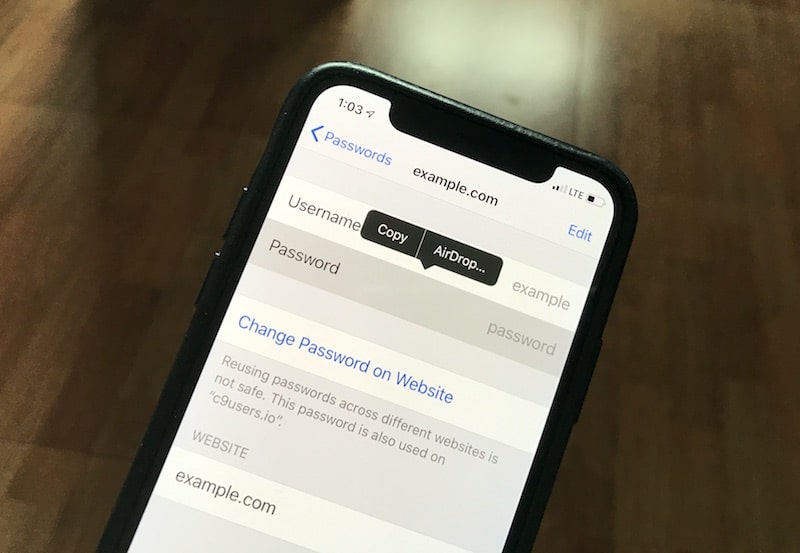
iOS 12 is making huge strides towards a password management system you’ll actually want to use. It’s making it easier to generate strong passwords, it will bring up relevant passwords whenever you encounter a sign in form, plus, it’s opening up all of this to third parties using an API.
Apple clearly wants you to use strong passwords generated by its own algorithms. And now it’s making it really easy to share the password as well. Using AirDrop, you can drop a password to any Apple device nearby (your own or your friend’s).
Must read: The Best iOS 12 Features for iPhone
And as this is Apple we’re talking about, the password isn’t shared in plain text. In fact, the login will go directly into the person’s iCloud Keychain. The feature also only works on devices running iOS 12 and macOS Mojave.
How to Share Passwords in iOS 12 Using AirDrop
Step 1: Go to Settings and select Passwords & Accounts.
Step 2: Select Websites & App Passwords. Alternatively, you can even ask Siri “Show my passwords” to get to the same page.
Step 3: Authenticate with your passcode or with Face ID.
Step 4: From the list, select the login.

Step 5: Tap and hold on the Password field and then select AirDrop.

Step 6: From the AirDrop menu, select the contact you want to share the password with.
Now, the password will be sent to the device.
How to Receive Shared Passwords
But what happens when you’re at the other end of it? The login details are saved in your iCloud Keychain. If you’re not using the feature, you really should start. It’s a secured, encrypted way to save and sync passwords across all your Apple devices. This one feature will make your life a whole lot easier.
When you receive a password using AirDrop, your iOS device will automatically open the Settings app and will take you to the Passwords section. You’ll be asked to authenticate with Touch ID or Face ID and then you’ll be asked if you want to add or update the password. Then, the password will be added to your iCloud Keychain and you can use it at any form on iOS that supports autofill feature.
How Do You Manage Your Passwords?
While we’re talking about sharing passwords, did you know that iOS 11 released a feature that lets users share Wi-Fi passwords wirelessly and securely? Ask the other person to open the Wi-Fi login screen and just bring your devices together. A popup will show up only our device. Authenticate and the other person will be logged in to Wi-Fi. And you didn’t even need to spell out your password!
Do you use a third-party password management app like 1Password or Dashlane? Or you just use iCloud Keychain across all your devices? Share with us in the comments below.