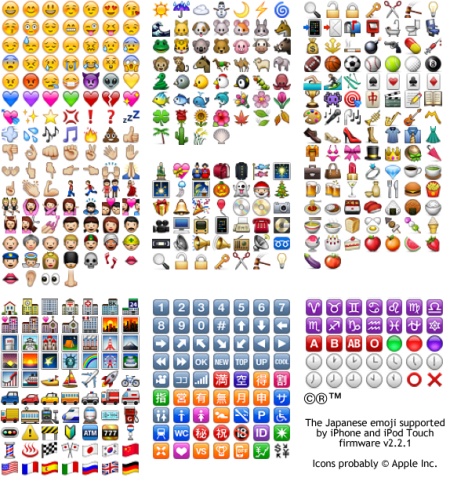Japanese users make extensive use of emoticons in their text messages and web pages. The use of these emoticons, called Emoji, is so prevalent that a standardized set of emoji icons are built into all the wireless handsets – including the iPhone.
Though Apple is known to have built the standard emoji keyboard into the iPhone since the firmware 2.0 update, this has not been made available to users outside Japan. So users outside Japan had to rely on hacks to use emoji icons on their iOS device.
However, with iOS 5, Apple finally allows users outside Japan to also use the Emoji keyboard. You can enable the Emoji by following these simple steps:
- Launch the Settings app
- Then go to General -> Keyboard -> International Keyboards
- Tap on Add New Keyboard
- And then tap on Emoji from the list of International Keyboards