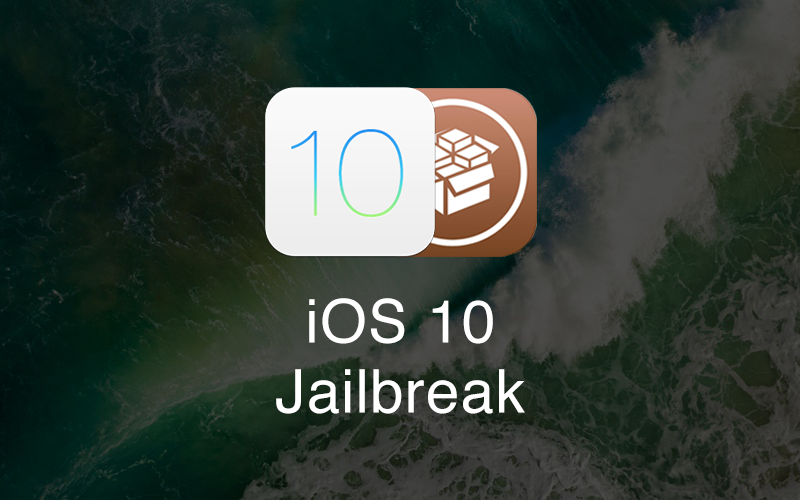
A few days back, well-known hacker Luca Todesco, going by the Twitter handle qwertyoruiop, released the first jailbreak for iOS 10 known as Yalu.
The jailbreak which is still in its infancy stages is flagged as beta and has issues. It supports limited models of iOS devices including iPhone 7, iPhone 7 Plus, iPhone 6s and iPad Pro and may not work as expected due to the large amount of issues that are present in this jailbreak.
In addition, Cydia Substrate is not working yet so not all the tweaks from Cydia will work. Luca has intentionally disabled Substrate to discourage users, except developers, from using this tool. Yet, if you’d like to put your device to test and experience this beta jailbreak, then read the step-by-step guide below on how to jailbreak iOS 10.1 – iOS 10.1.1 using Yalu and Cydia Impactor.
Warning: Yalu jailbreak is in beta and might create issues on your device, so proceed at your own risk. We would strongly recommend waiting until a more stable version of the tool is available.
Read the following points before proceeding:
- This jailbreak is compatible with the following devices:
- iPhone 7 (iOS 10.1 and iOS 10.1.1 only)
- iPhone 7 Plus (iOS 10.1 and iOS 10.1.1 only)
- iPhone 6s
- iPhone 6s Plus
- iPad Pro
- Yalu Jailbreak does not support the following iOS 10 compatible devices yet:
- iPhone 6, iPhone 6 Plus
- iPhone 5s, iPhone 5c, iPhone 5
- iPad Air 2, iPad Air
- iPad 4
- iPad mini 4, iPad mini 3, iPad mini 2
- The jailbreak works only on the above iOS devices running iOS 10.1, iOS 10.1.1 and iOS 10.2.
- Currently, Cydia Substrate is not working so very few Cydia tweaks will work.
- The jailbreak is semi-tethered, similar to the Pangu jailbreak for iOS 9.3.3.
- Make sure that you take a complete backup of your device via iCloud or iTunes.
- Ensure that your device has enough battery level for the jailbreak process to complete.
- If the jailbreak doesn’t work properly, you will have to restore your device to the latest iOS firmware, which is iOS 10.2 currently.
How to Jailbreak iOS 10 using Yalu Jailbreak and Cydia Impactor
Step 1: Download the latest version of Yalu Jailbreak IPA and Cydia Impactor from download Yalu Jailbreak page.

Step 2: Double click to open the Cydia Impactor .dmg file.

Step 3: Drag and drop it into the Applications folder and launch it.

Step 4: You may get a popup message like below. Choose “Open”.

Step 5: Next, connect your iPhone or iPad to the computer via USB.
Step 6: If Cydia Impactor recognizes your device, it will appear in the drop down list as shown below.

Step 7: Drag and drop the Yalu IPA file onto Cydia Impactor.

Step 8: You will be asked to enter your Apple ID and password. This information will be sent to Apple only and is used to sign the IPA file.
Step 9: Once the app is installed on your device, you should see its icon on the Home screen labelled “mach_portal”.

Step 10: To launch the app, you must first trust the developer profile. To do so, go to Settings -> General -> Profiles & Device Management and tap on the profile that has your email address.
Step 11: Click the “Trust” button and confirm it.
Step 12: Go back to the Home screen and launch the “mach_portal” app.
Step 13: A white screen will be displayed for 15-20 seconds. This means that the jailbreak process has started. Do not do anything until the process is completed.
Step 14: Once the jailbreak completes successfully, your device will reboot automatically and Cydia should appear on the Home screen.
Congrats, your device is now jailbroken! Cydia will take some time to perform the initial setup when you launch it for the first time. After it’s done, you can start using it, but keep in mind that you can’t install much tweaks at this time as Cydia Substrate isn’t working. Additionally, this jailbreak is semi-tethered, which means that every time you restart your iOS device, you will have to launch the Yalu (mach_portal) app to re-jailbreak it.
How Does Semi-Untethered Jailbreak Work?
This is a semi-untethered jailbreak, which means that when your device restarts, the jailbreak will be disabled. You cannot use any jailbreak tweaks you installed and Cydia will crash when launched. To re-jailbreak, simply open the Yalu app and perform the jailbreak again. Your device will then go back to the normal jailbroken state.
When Does the Yalu App Expire & How Do I Renew It?
If you are installing the Yalu app with a free Apple ID, it will expire after 7 days. So you have to re-install it via Cydia Impactor to extend it for another 7 days. The steps are the same as outlined above. Also note that you need the Yalu app only when you want to jailbreak your device, so even if it expires, the jailbreak will remain as is.
If the jailbreak is causing issues on your device, then the best thing to do is to remove it by restoring your device to iOS 10.2.
Let us know how it goes in the comments below.
Update 1:
➤ Luca has added support for TSMC iPhone 6s, iPhone 6s Plus & iPhone SE
Update 2:
Todesco has added support for iOS 10.2 to the Yalu Jailbreak. However, the Yalu Jailbreak for iOS 10.2 works on the iPhone 6s, iPhone 6s Plus, iPhone SE, and the 9.7-inch and 12.9-inch iPad Pro.