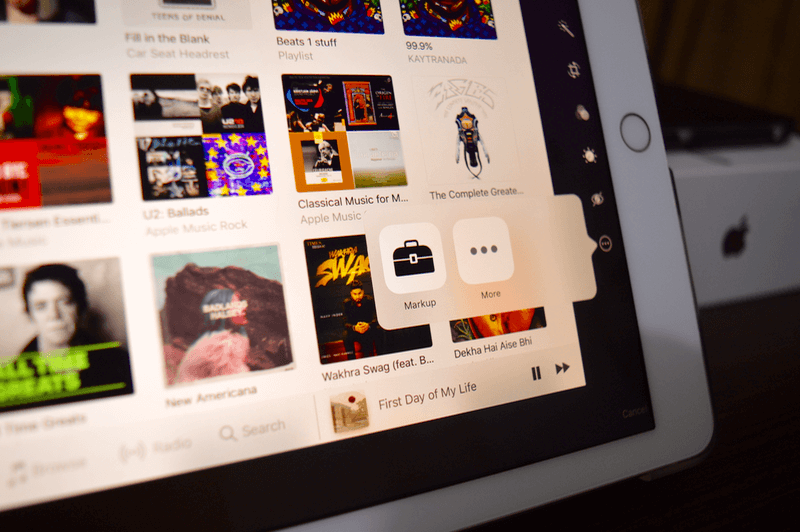
If you’ve got iOS 10 installed on your iPhone or iPad, you don’t even need a third party markup app for doing basic markup in Photos and Messages apps. It’s possible to add text, doodle, and even magnify parts of the image. Here’s how to use the feature.
What All You Can Do
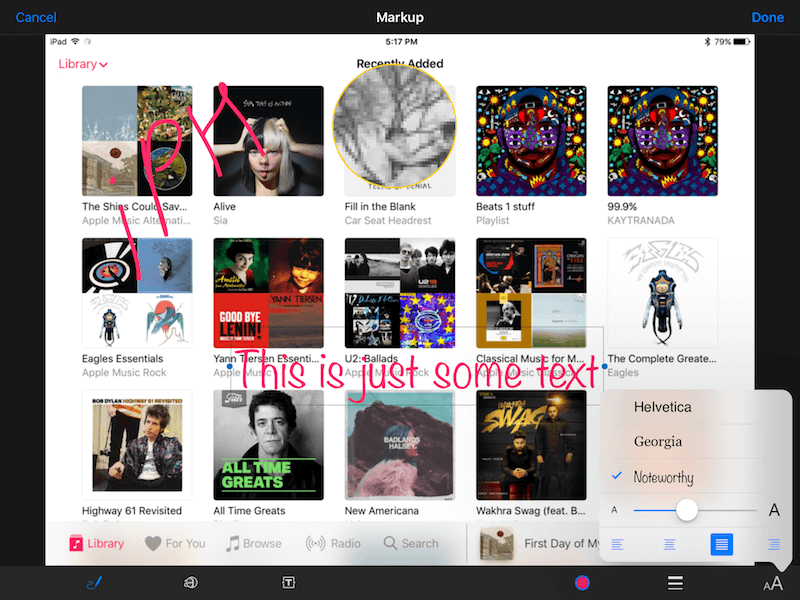
As I said, it’s pretty basic. So basic in fact that there’s no option to add arrows – what most people think about when the think of markup.
But you can do three things.
- Doodle over an image using your finger.
- Add text.
- Magnify any part of the image.
The color picker, line thickness tool and text options are in the bottom right on the iPad. On the iPhone, the layout is similar to the Skitch app where controls are both on the bottom and the side.
You can change the text size and font from the text options picker.
The magnify option is really interesting. Use the dots to zoom in more and to make the zoom area bigger or smaller. It’s pretty intuitive.
To move something, just tap and drag. To remove it, tap and hold and select “Remove”. From this menu, you can duplicate it as well.
Where Does It Work
Right now the Markup tool works in Messages and Photos app.
Where Is It In The Photos App?
Select the image you want to markup and then tap the “Edit” button.

From the “More” button, select “Markup”.

Where Is It In The Messages App?
Use the “Camera” icon to either take a photo or import one from the Camera Roll.

When the image preview shows up in the text box, tap on it.

In the bottom, you’ll see the text “Markup” and you’re in.
Will You Use This Feature?
I’m afraid the lack of an arrow tool means I’m still going to stick to Annotable – it’s just got so many features including the highlight and zoom tool. But will you be using this feature in iOS 10? Share with us in the comments below.