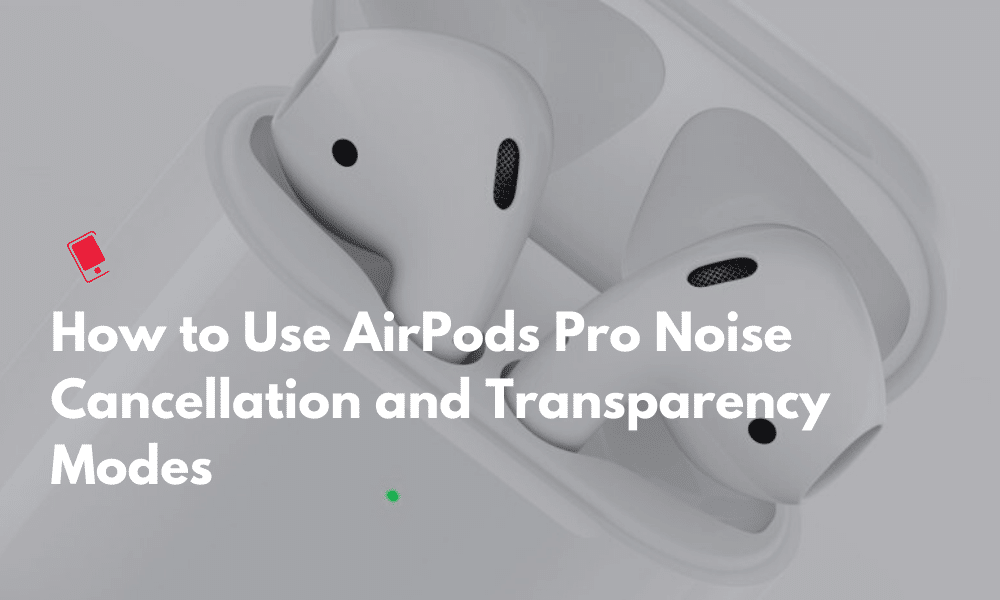
The most popular features of Apple’s AirPods Pro are Active Noise Cancellation and the cool Transparency mode. In this article, we will explain how these features work, and also show you how to quickly switch between both Noise Cancellation and the Transparency mode on AirPods Pro.
Before we show you how to switch between the different noise-modes, let us first understand the difference between the noise-modes so you can select them appropriately based on your environment.
What is Active Noise Cancellation or ANC on AirPods Pro?
When Active Noise Cancellation or ANC is enabled, AirPods Pro cancel external noise by detecting external sounds with an outward-facing microphone, and counter them with anti-noise. It results in cancelling of external sounds so you don’t hear or the external sounds are muted.
What is Transparency Mode on AirPods Pro?
Transparency mode is a nifty feature that Apple has added in AirPods Pro. It is the opposite of Active Noise Cancellation. You can enable the transparency mode when you want to have a quick conversation with someone without needing to take out the AirPods from your ears. You can also enable the transparency mode when you are in places like the airport where you don’t want to miss out on important announcements.
What is the Difference between Transparency mode and Off on AirPods Pro?
If you are wondering what is the difference between Transparency mode and Off, then in case of transparency mode, it actually takes the external sound and presents them into the earphone to provide a much clearer sound. You will understand the difference when you are in a crowded place.
How to Switch Between Noise Cancellation, Transparency Mode, and Off on AirPods Pro
There are several ways to easily switch between the different noise-level modes.
Switch Between Active Noise Cancellation and Transparency Modes on Your AirPods
The fastest method to switch between the different noise-level modes is to press and hold the force sensor on the stem of an AirPod Pro until you hear a chime. By default you can switch between the Noise Cancellation mode and the Transparency mode.

You can customize which modes to switch between in the Settings app on your iPhone or iPad by navigating to Bluetooth, and tapping on the info button, and tapping on the appropriate AirPods Pro from the list of Bluetooth devices. You can then tap on the right or left AirPod under the Press and Hold AirPods section to customize which modes to switch between.
Switch Between Active Noise Cancellation and Transparency Modes on Your iPhone or iPad
There are two ways to switch between the different noise-level modes on the iPhone or iPad.
Control Center
The faster method is via the Control Center. Swipe down on the top right corner of your iPhone or iPad to open the Control Center.
While wearing both AirPods, touch and hold the volume slider until you see the additional controls. You should see the AirPods icon on the slider to confirm that you’re connected to the AirPods Pro.

Tap Noise Cancellation, Transparency, or Off.

Settings app
Launch the Settings app on your iPhone or iPad.
Then navigate to Bluetooth.
Tap the Info button next to your AirPods in the list of Bluetooth devices.
Tap Noise Cancellation, Transparency, or Off.

Switch Between Active Noise Cancellation and Transparency Modes on Your Apple Watch
Swipe up on the watch face to access the Control Center on your Apple Watch.
Then tap on the AirPlay icon.
Tap Noise Cancellation, Transparency, or Off.

Switch Between Different Noise Level Modes on Your Mac
When your AirPods Pro is connected to your Mac, click the volume control icon in the menu bar on your Mac.
Choose your AirPods Pro from the list of devices, then choose Noise Cancellation, Transparency, or Off.
These are all the ways to switch between the different AirPods Pro’s noise level modes. I hope it helps. Please feel free to drop me a line in the comments if you’ve any questions.