
The MacBook Pro with Touch Bar is officially Apple’s newest baby, though at a starting point of $1799, it’s a pretty expensive baby. The Touch Bar unlocks an entirely new world of functionality for the MacBook though. Developers can get on board with the API so it works seamlessly with third-party apps. Of course Apple has already baked Touch Bar support into the core of macOS Sierra, so it has plenty of solid use now.
The key is that Touch Bar changes based on what you’re doing. If you’re in one app, you’ll get a specific set of controls, and likewise a different app will give you different controls. It’s as flexible as you are.
While developers will soon dramatically enhance its potential, take a look at these top uses for the MacBook Pro’s Touch Bar right now.
#1. Pay with Touch ID and Apple Pay
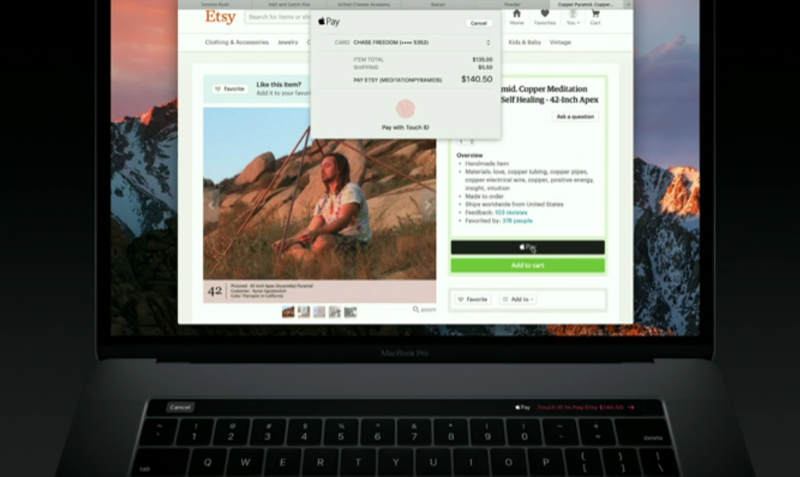
Image credit: Apple
A small perk alongside the addition of Touch Bar to the MacBook Pro is Touch ID. At first glance, it looks like it’s built right into the bar but it’s really part of the power button over on the right. This means that proper Apple Pay support is finally available on a Mac. When you come across a website or app that supports Apple Pay, just hold your finger on the Touch ID sensor to process the payment.
#2. Edit Your Photos

Image credit: Apple
The Photos app, and presumably other photography apps in the future, provides a great interface to the Touch Bar for editing photos. It has quick options for small edits like rotations, but more advanced sliders are available too for adjusting brightness or straightening photos.
#3. Scrub Through Videos

Image credit: Apple
The Touch Bar takes playback controls a step further by providing thumbnail views of an entire video you’re watching. You can then take your finger and scrub through to start watching at a new position. This likely only works for local video and iMovie/Final Cut Pro projects at the moment, but it’d be great if sites like YouTube supported this in the future.
#4. Switch Browser Tabs

Image credit: Apple
Safari gets deep integration as well. While browsing, your tabs will appear as tiny thumbnails. With a tap you can change to a different tab without ever taking your fingers off the keyboard to move the mouse. When you’re ready to go to a new website, your bookmarks are readily available by your fingers as well.
#5. Use Touch ID to Unlock Your Mac and Switch Accounts

Image credit: Apple
One of the most practical uses for Touch ID on the new MacBook Pro is the switching accounts feature Phil Schiller demonstrated at the keynote. If you share your Mac with multiple users, all another user needs to do to switch accounts is rest his finger on the Touch ID sensor. macOS will verify the identity and brilliantly switch to the user account. As such, this also works to just unlock your Mac and pick up where you left off at any point too.
#6. Enhance Your Artwork

Image credit: Apple
Adobe showed off some of what Touch Bar is soon able to do with Photoshop. You can use it adjust your brush size on the fly, pick and scroll through the entire color gamut to change brush colors and more. Plus, since Touch Bar is customizable, you can add shortcuts to common tasks that might otherwise hide deep in menus and settings.
#7. Browse and Send Emojis

Image credit: Apple
The real question here is, would the Touch Bar even exist if it wasn’t for this supreme way to add emojis? All joking aside, being able to browse through emojis with your fingers still near the keyboard looks amazing. It’s far more intuitive than having to mouse around and pick one. Just tap the dedicated emoji icon to expand the wide array plus pick categories.
#8. Edit and Scroll Through Keynote Slides

Image credit: Apple
Touch Bar allows for rich text editing, which comes in handy for any text-focused app including Keynote. Still, Keynote goes a step further with its quick access to Keynote slides. Tap away at the thumbnails to switch between slides or scroll through a longer list.
#9. Add Live Special Effects to Your Music

Image credit: Apple
Music apps like GarageBand provide tools for your music right on Touch Bar. If you’ve ever involved yourself in music production, you can really appreciate this. Not only can you edit your projects using menu options, but Algoriddim demoed what’s possible with djay Pro. While you’re playing music, you can warp sound and add effects live from the Touch Bar as a DJ would.
#10. Adjust System Settings

Image credit: Apple
Last but not least, you can edit system settings of course and gain access to the buttons you’re familiar with. That means volume control, playback controls, screen brightness, keyboard backlight and the beloved ESC key.